Configure SAML with Ping
Set up
1. Create app
In the Ping Identity dashboard, go to applications and create a new application by clicking on the "+" icon in the upper part of the application.
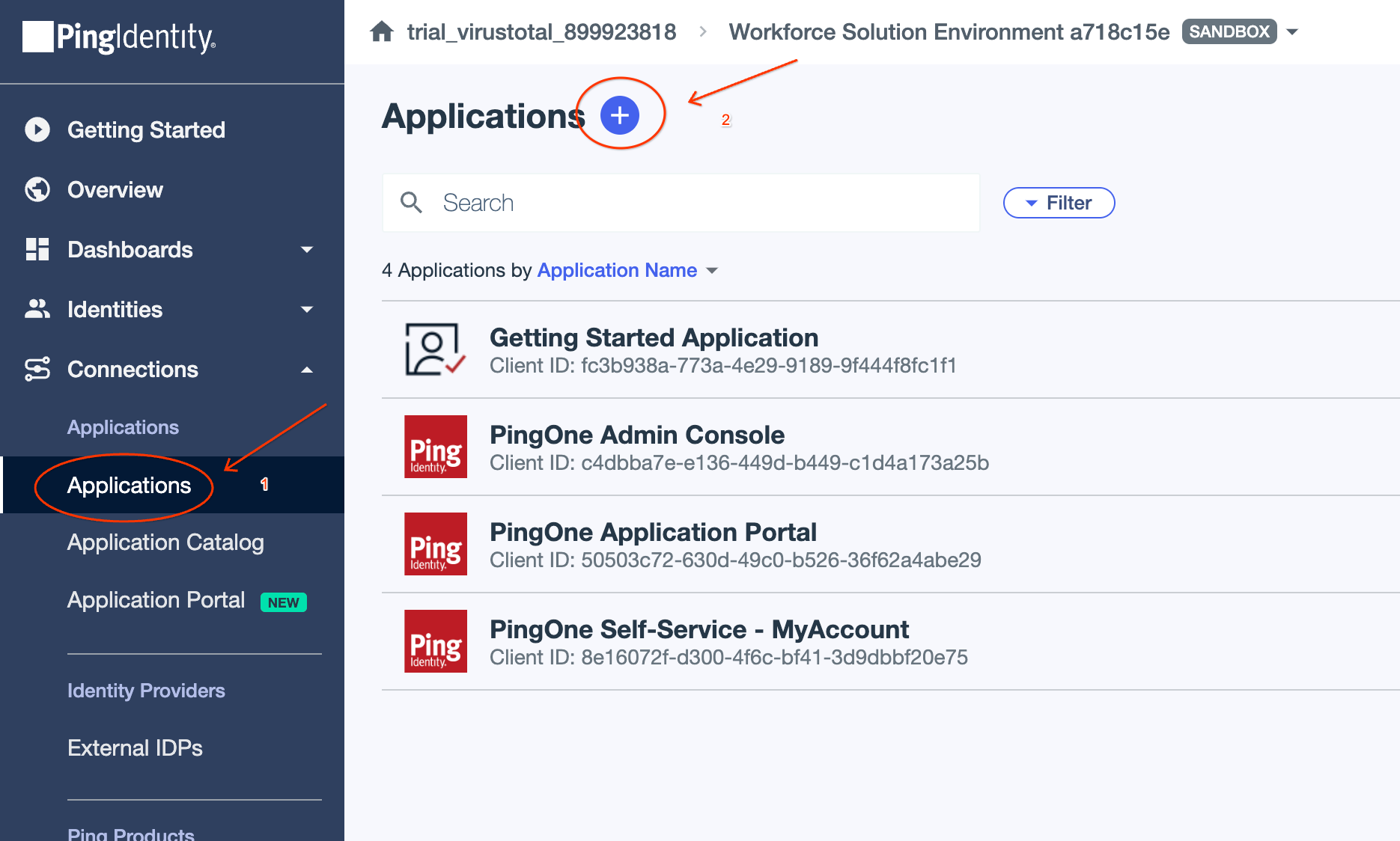
2. Configure app
Fill the necessary data, select "SAML" as application type and finally click on "Configure":
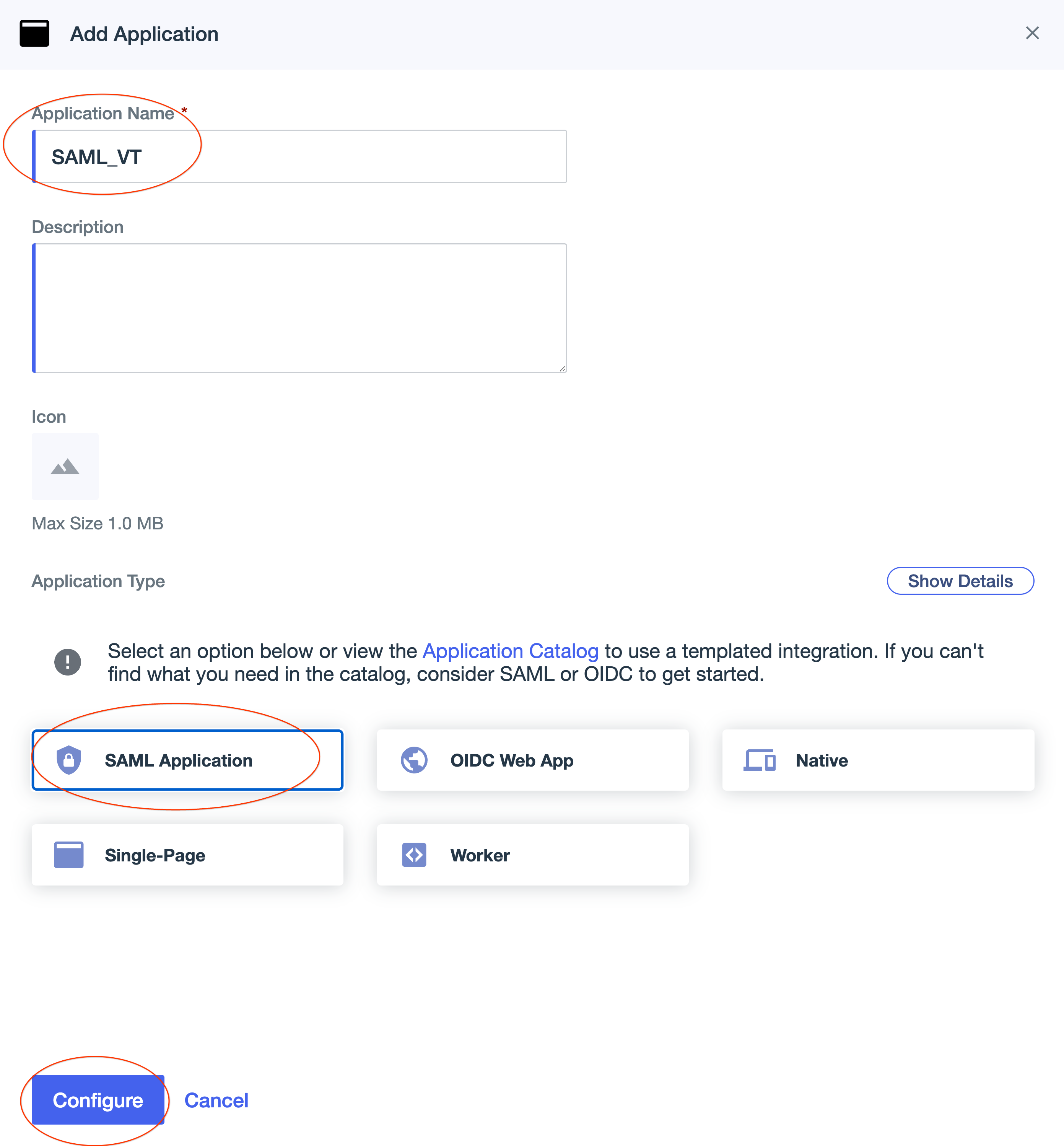
3. ACS URL and audience
Fill the ACS URL (which is https://virustotalcloud.firebaseapp.com/__/auth/handler) and the entity ID (which will be used as audience in the VirusTotal config). The entity ID must be unique so make sure not to use a generic string such as "test" or "example". After that click on "Save".
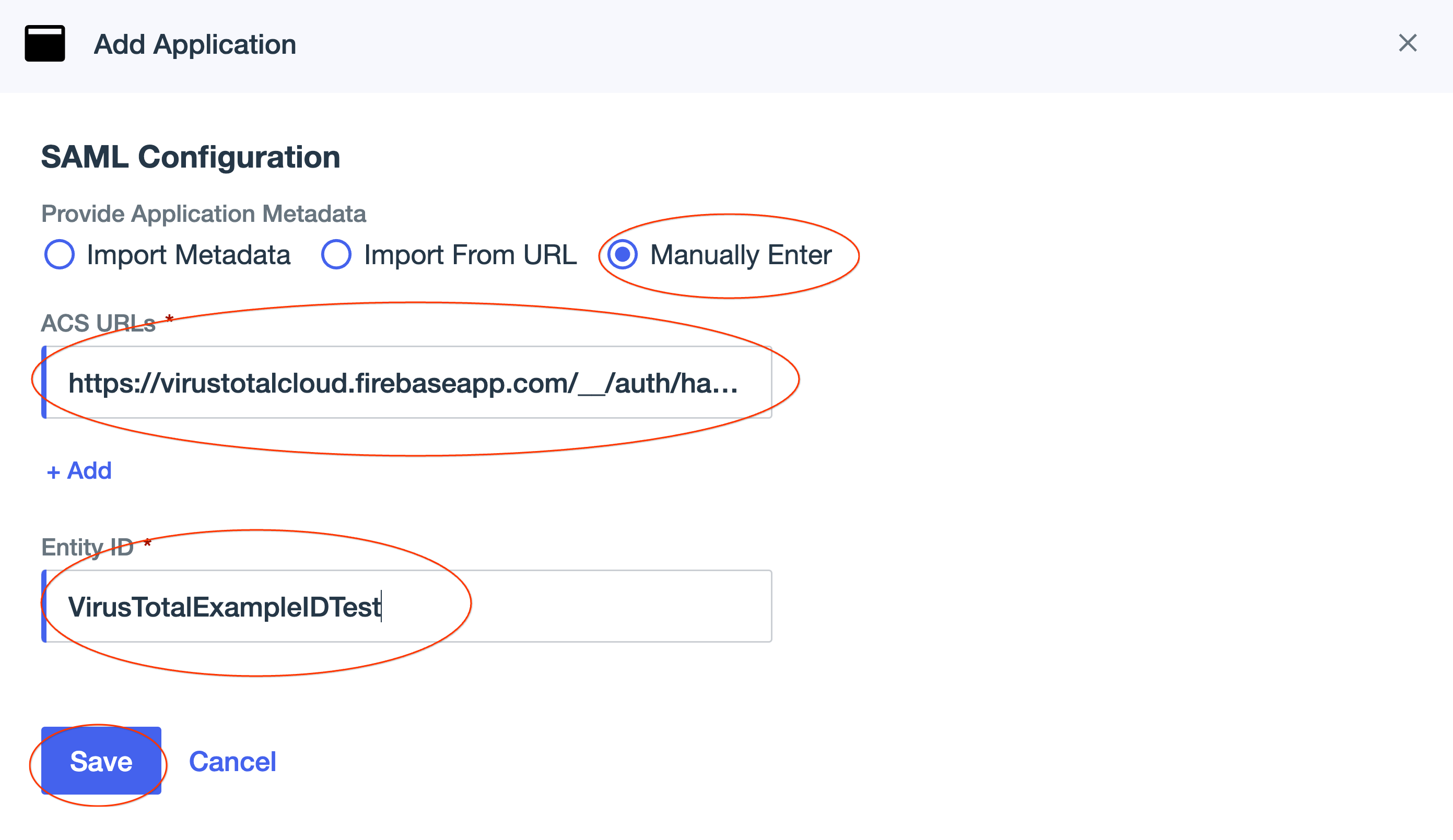
4. Retrieve app data
Enable the app and retrieve the necessary data required on the VirusTotal configuration: the certificate, issuer ID and SSO URL:
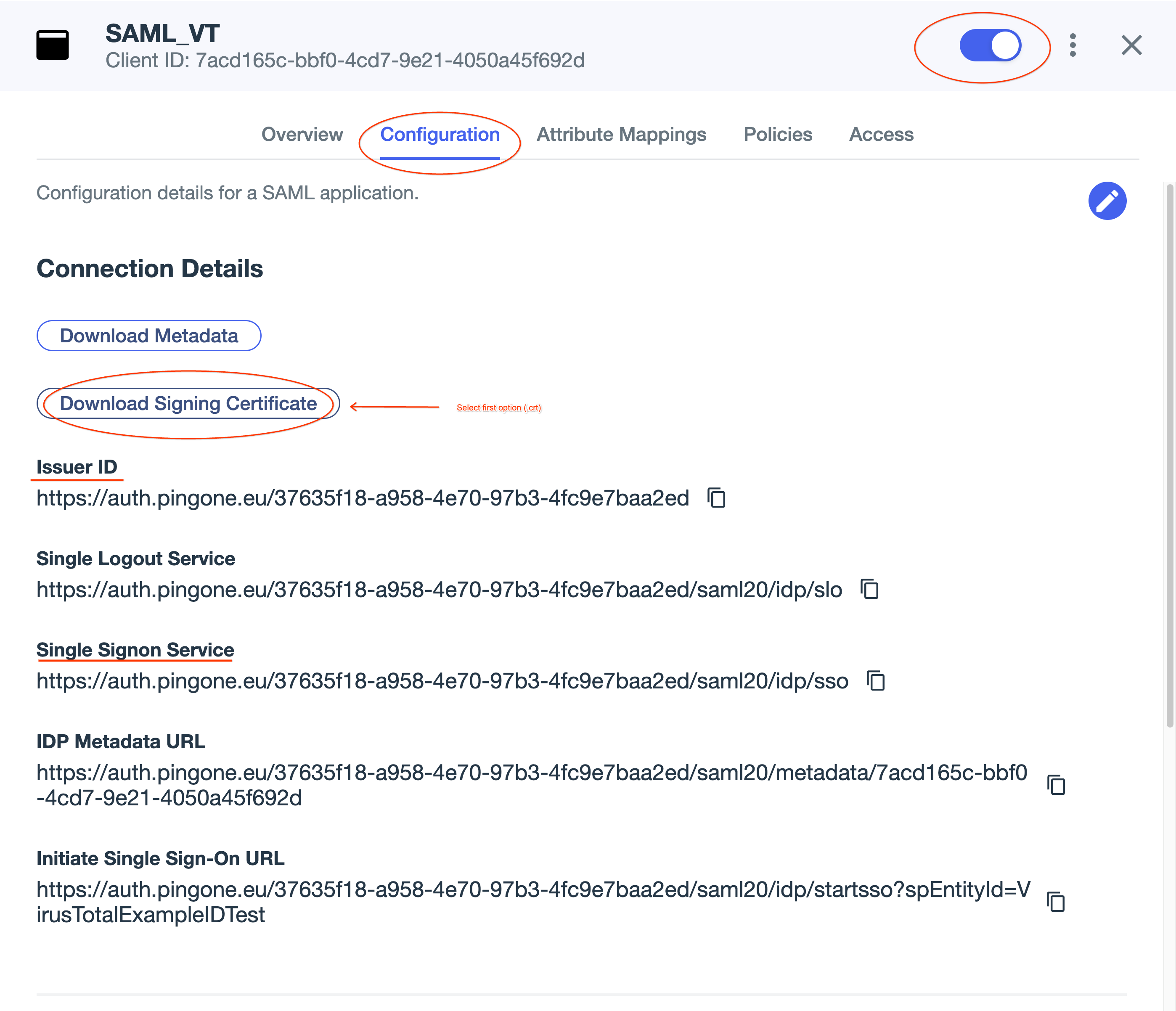
5. VirusTotal configuration
Fill this data in the VirusTotal configuration:
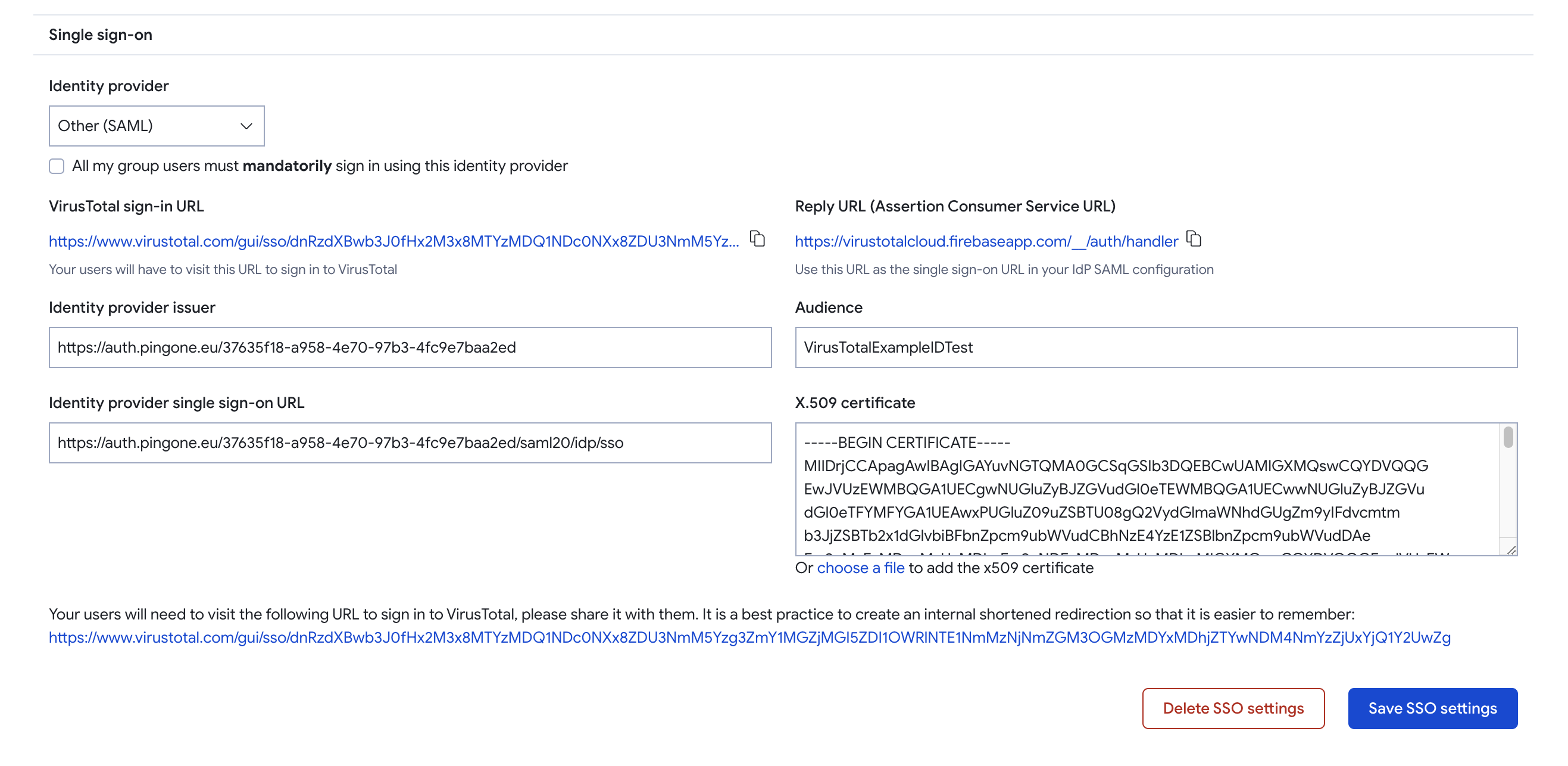
6. Attribute mappings
Edit the attribute mappings to use email instead of user ID. To do so, go back to the PingIdentity dashboard and click on the "Attribute mappings" tab. Click on the "edit" button highlighted in the following screenshot:
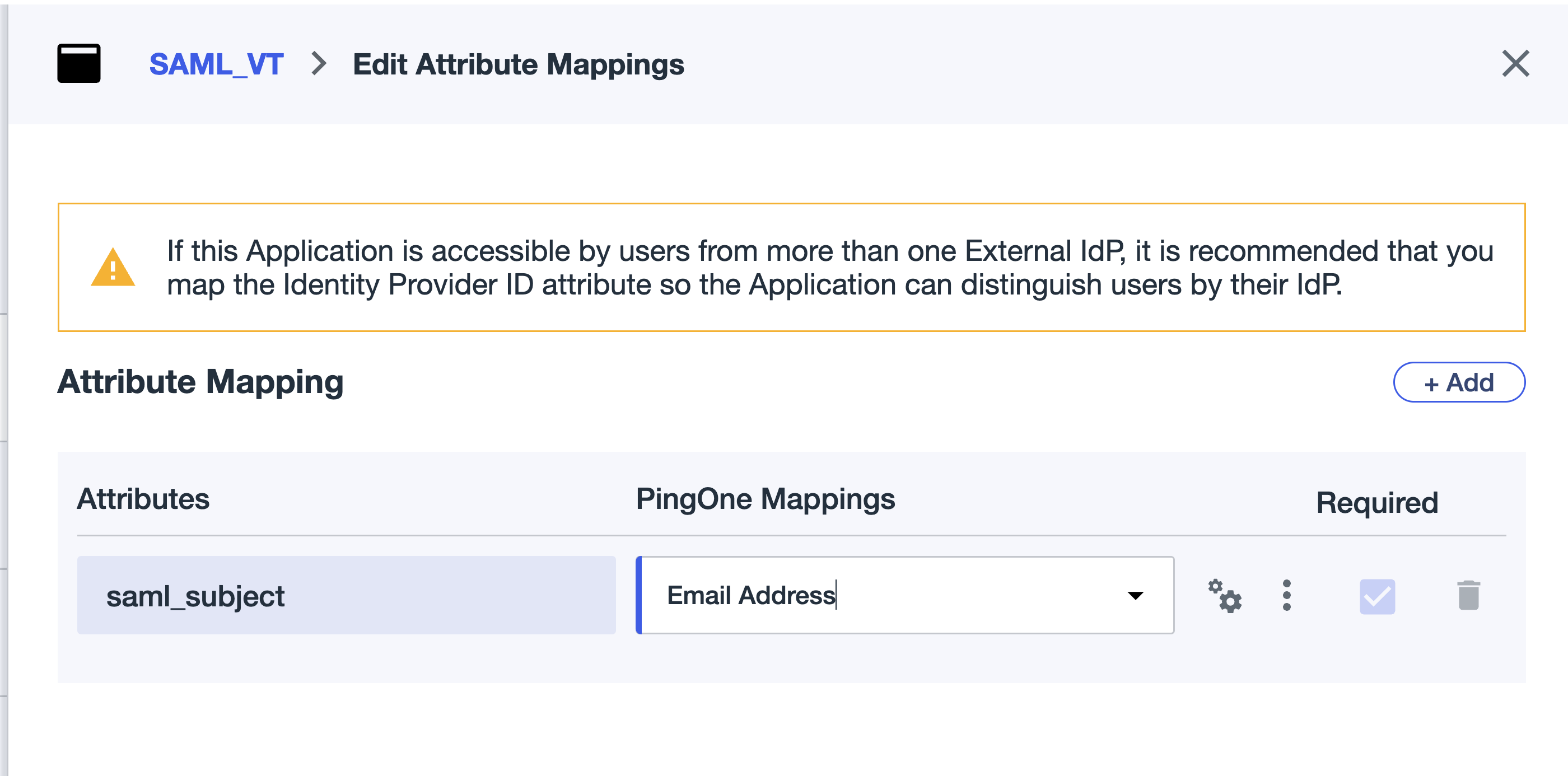
7. Login URL
Share the login URL with your users to login in VirusTotal.
Updated about 2 months ago